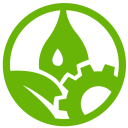User Tools
Trace:
maschinen:lasercutter
Differences
This shows you the differences between two versions of the page.
| Both sides previous revision Previous revision Next revision | Previous revision | ||
|
maschinen:lasercutter [2022/03/09 12:13] ketlli |
maschinen:lasercutter [2022/03/30 09:17] (current) ketlli |
||
|---|---|---|---|
| Line 1: | Line 1: | ||
| - | ====== | + | ====== |
| In order to use the laser cutter first, you should receive the security and instructions briefing. This laser cutter is operated with computer number 1 that has installed in it [[https:// | In order to use the laser cutter first, you should receive the security and instructions briefing. This laser cutter is operated with computer number 1 that has installed in it [[https:// | ||
| Line 28: | Line 28: | ||
| {{ : | {{ : | ||
| + | ===== Machine Setup ===== | ||
| + | When pressing the laser cutter menu, the last steps are to insert the parameters and send the job. But, before sending the job to the laser cutter, we first need to set it up. | ||
| + | |||
| + | Initially, we turn on the laser cutter using the on/off button, next we turn on the light on the laser cutter, using the light button and then we set up the focus point and the start position of the laser. After inserting the material in the area of the laser cutter, we use three cylinder of a 2.45mm thickness in order to set up the focus point of the laser with respect to the material we have in the laser cutter area. The start point of our laser is set up by the laser cutter menu that popped up in Coreldraw in the last step. By moving around the initial point in the laser cutter menu, the laser head moves accordingly. Then, before we press start in the laser cutter menu, we make sure, the airflow is turned on by clicking the two button on that machine extension, one at the back and one at the front. The intensity of the airflow can be also adjusted in the front, but full intensity is always recommended. Lastly, we close the door of the laser cutter, we turn on the "power on/ | ||
| + | |||
| + | {{ : | ||
| + | {{ : | ||
| + | {{ : | ||
| + | {{ : | ||
| + | {{ : | ||
| + | {{ : | ||
| + | |||
| + | ===== Parameters ===== | ||
| + | |||
| + | Last step before pressing start to send the job, is setting up the parameters in the laser cutter menu. When the laser cutter menu pops up, we have to make sure the mirror option in 0 degrees is pressed(red) and to set up the speed(blue). It is also noticed, that in the drop down menu, either cutting on engraving can be selected in case the wrong button was pressed in the laser cutter menu in CorelDraw. Press start and your piece will be ready. Below find the parameters recommended for the different kinds of materials. | ||
| + | {{ : | ||
| + | |||
| + | {{ : | ||
| + | {{ : | ||
| + | {{ : | ||
maschinen/lasercutter.1646827991.txt.gz · Last modified: 2022/03/09 12:13 by ketlli
Page Tools
Except where otherwise noted, content on this wiki is licensed under the following license: CC Attribution-Noncommercial-Share Alike 4.0 International