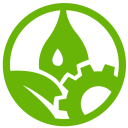User Tools
Trace:
maschinen:cnc
Differences
This shows you the differences between two versions of the page.
| Both sides previous revision Previous revision Next revision | Previous revision | ||
|
maschinen:cnc [2022/03/23 11:53] ketlli |
maschinen:cnc [2022/03/30 09:50] (current) ketlli |
||
|---|---|---|---|
| Line 1: | Line 1: | ||
| - | ====== | + | ====== |
| The CNC machine in use in the GFL is the eas Heavy 450. | The CNC machine in use in the GFL is the eas Heavy 450. | ||
| Line 33: | Line 33: | ||
| {{ : | {{ : | ||
| - | After pressing the New Tool button, we have to insert the configuration of the milling bit in use. If we do not know it beforehand through a datasheet or otherwise, we have to measure and count the flutes, the diameter of the shaft and the milling bit etc. An electronic caliper comes in handy in this situation. In our CNC, for this design, we were using a 4mm diameter flat end mill and inserted it in Fusion as following: | + | After pressing the New Tool button, we have to insert the configuration of the milling bit in use. If we do not know it beforehand through a datasheet or otherwise, we have to measure and count the flutes, the diameter of the shaft and the milling bit etc. An electronic caliper comes in handy in this situation. In our CNC, for this design, we were using a 4mm diameter flat end mill and inserted it in Fusion as follows: |
| {{ : | {{ : | ||
| Line 53: | Line 53: | ||
| {{ : | {{ : | ||
| - | Like the roughing pass, | + | Like the roughing pass, we set also the parameters for the finishing pass using **//2D Contour//** as follows: |
| + | {{ : | ||
| + | {{ : | ||
| + | {{ : | ||
| + | {{ : | ||
| + | {{ : | ||
| + | |||
| + | The last step is to generate the gcode for the CNC machine. It is important to choose the right Post Processor and select both processes set above. After these are checked, then we press post and we proceed with the cutting in the CNC machine. | ||
| + | |||
| + | {{ : | ||
| + | {{ : | ||
| + | {{ : | ||
| + | |||
| + | ===== Design Cut in the CNC Machine ===== | ||
| + | |||
| + | The first thing to do when using the CNC machine is to initiate it at the control panel. In order to do that, we press the button for the Portalfräse. | ||
| + | |||
| + | {{ : | ||
| + | |||
| + | Next, we connect the Gast1 laptop to the machine, turn on the CNC machine and initiate Control. If the doors of the CNC machine are blocked, we for now release them by using the button in the CNC control panel too. | ||
| + | |||
| + | {{ : | ||
| + | {{ : | ||
| + | |||
| + | After releasing the doors, we place the first layer on the CNC bed as a protective layer, and then on it place the piece to be cut. To do that, double-sided tape was used for both layers. | ||
| + | |||
| + | {{ : | ||
| + | {{ : | ||
| + | |||
| + | The next step would be to determine the zero point of our CNC machine, where our design will be cut. We can use either the hand controller or the control in the software to do that. We have to set the XY axes and Z axes as set in Fusion360. | ||
| + | |||
| + | {{ : | ||
| + | {{ : | ||
| + | {{ : | ||
| + | |||
| + | The last thing to do, before we move on to the computer for the start of the machine, is release the knob so that the brush is released in order to have less debris during cutting. | ||
| + | |||
| + | {{ : | ||
| + | |||
| + | Lastly, we move on to the PC. We open the program following the NC program logo, we insert the file that we have prepared for cutting by File> | ||
| + | |||
| + | {{ : | ||
| + | {{ : | ||
| + | {{ : | ||
| + | {{ : | ||
| + | |||
| + | Lastly, do not leave the CNC machine unattended at any moment while it is working. If needed to go, ask someone else to be there instead. So, finally, after releasing the doors when the CNC was done and vacuuming the leftover debris, this was the end result. | ||
| + | |||
| + | {{ : | ||
maschinen/cnc.1648036424.txt.gz · Last modified: 2022/03/23 11:53 by ketlli
Page Tools
Except where otherwise noted, content on this wiki is licensed under the following license: CC Attribution-Noncommercial-Share Alike 4.0 International